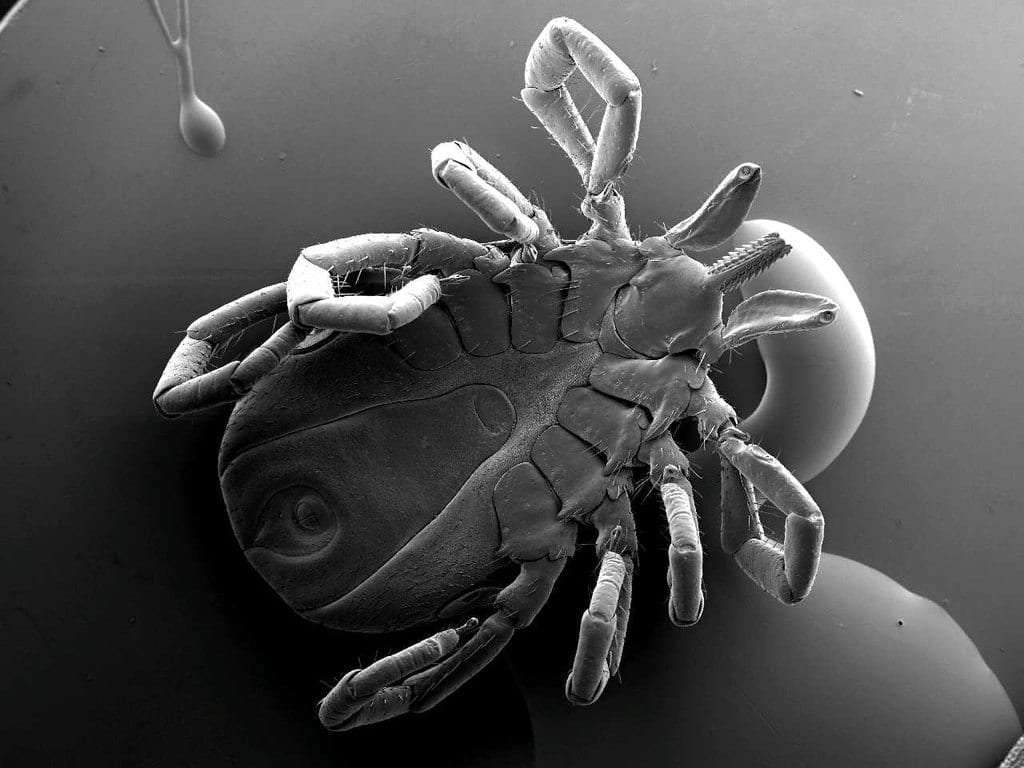
Introduction
There are 3 different specimens to view. Moving your cursor over the “Specimen #” button will reveal a pop-up menu to allow specimen selection.
Each web page has “hotspots” associated with points of interest on the specimen. These hotspots are denoted by the cursor changing from an arrow icon to a hand icon, with an associated small textbox identifying the item of interest. (Please note that this box may not appear for all browsers.)
Clicking on some hotspots may either take you to another page, where the region clicked is presented at higher magnification (or repositioned for a better view), or an information window may appear containing text. If you do not see them, check that you have not blocked pop-up boxes in your browser configuration.

A Hard Tick 
Magnified area after Zoom In area clicked
If a part of the image is magnified when you click on the hotspot, you can return to the original magnification image by clicking on the “Zoom Out” button on the bottom right-hand-side of the table.
Clicking on the “Information” button will bring up the general information page on Ticks.
Clicking on “Instructions” on any page will bring you to this information.
To return to the page you were viewing use your browser navigation menu “BACK” button.



